Getting Started
Table of Contents
Managing Role-Based Access Control (RBAC) API Keys
Welcome
Welcome to Mailgun!
Our goal is to provide developers worldwide with an accessible and straightforward way to send, receive, and track emails effortlessly.
APIs are at the heart of Mailgun. While most of the Mailgun service can be accessed through our RESTful HTTP API without the need to install any libraries, we have written libraries for a lot of the popular languages.
Mailgun features can be accessed through Mailgun's Control Panel by logging in at https://app.mailgun.com/app/dashboard.
If at any point in your journey you have questions or need help, please feel free to contact our Support Team here
Let's get started!
Domain Verification
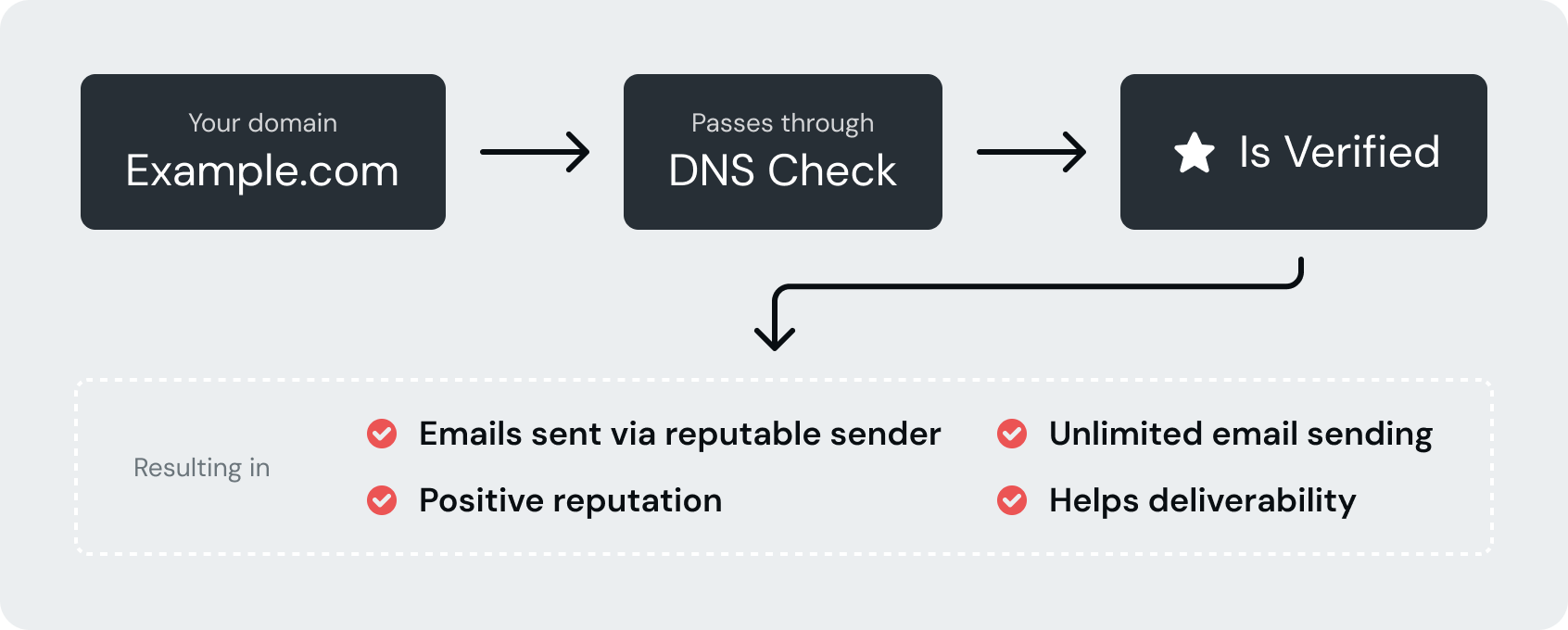
Five reasons why you need to verify your domain:
- To prove you are an authorized sender for the domain
- Verified domains are not subject to a sending limit of 300 emails per day
- No more "sent via Mailgun.org" message in your emails
- Establishes a positive email reputation for your own domain
- Mailgun is less suspicious of traffic that is being sent on verified domains and that reduces the likelihood of being disabled
Note:
For more information and help related to verifying domains, visit How Do I Verify My Domain? and Other DNS Questions.
Types of Domains
There are two types of Domains:
Sandbox Domain
Each new Mailgun account is automatically provisioned with a sandbox domain, sandbox <uniq-alpha-numeric-string\>@mailgun.org. This is for testing purposes only. Sandbox domains can only send to authorized recipients.
Your Sandbox Domain allows:
- Sending messages to lists with up to 5 authorized participants
- Receiving Messages (limited to one Route)
- Tracking Messages
Note:
Sending limitations are also in effect for Routes that are triggered by message addresses to the sandbox domain and mailing lists created under that domain.
To use your Sandbox Domain:
- Log in to your Mailgun account
- Go to the Mailgun Control Panel
- On the left side control panel, click 'Send' then 'Sending' to expand the sidebar, then click 'Domains'
- Click on your Sandbox Domain link to go to the Overview page
- On the Overview page, select API or SMTP to see quick instructions on how to send.
Custom Domains
Creating custom domains in Mailgun enables you to send emails through your own domain instead of relying on the default sandbox domain. To use Mailgun for production, you must create and verify your custom domain(s) with Mailgun to ensure proper authentication and deliverability. Once you've acquired a domain through a DNS provider, follow these steps to set it up with Mailgun.
Add your domain:
- Go to the Mailgun Control Panel
- On the left side control panel, click 'Send' then 'Sending' to expand the sidebar, then click 'Domains'
- Click the Add new domain button from the upper right corner
- Enter your domain name in the Domain name field
- Select Domain region
- Choose your IP assignment option
- Click the Add Domain button
Once a domain has been added, you will receive an email that you will need to respond to so that it can be verified.
Verifying your domain:
Go to Domain Verification Walkthrough for a step-by-step guide on how to verify your domain with Mailgun.
Note:
It can take 24-48 hours for DNS changes to propagate
- Add your domain or subdomain
-
Open your DNS provider and add the two TXT DNS records provide
- SPF (Sender Policy Framework): Sending server IP validation. This is used by most email providers.
- DKIM (DomainKeys Identified Email): Like SPF, however cryptographic methods are used for validation.
- If you would like Mailgun to track clicks and opens, add the CNAME record
- MX records should also be added, unless you already have MX records for your domain pointed at another email service provider (e.g., Gmail)
Once you've added the supplied records, and they've propagated over the internet, your domain is now able to be verified. You can either wait for Mailgun's system to check the domain and automatically verify it for you, or if you don't want to wait you can click 'Verify DNS settings' in the 'Domain Settings' section of the Control Panel.
Verified domains will show up on the Mailgun Control Panel with a green Verified badge next to it.
Other DNS Records
- CNAME (Canonical Name) DNS record with value mailgun.org should be added if you want Mailgun to track clicks, opens, and unsubscribes.
- MX (Mail Exchange) records are required if you would like Mailgun to receive route/store messages addressed to the domain recipients. You will need to configure two (2) MX records with values 10 mxa.mailgun.org and 10 mxb.mailgun.org
DNS Records Summary
| Type | Required | Purpose | Value |
|---|---|---|---|
| TXT | ✅ | Domain Verification (SPF) | v=spf1 include:mailgun.org ~all |
| TXT | ✅ | Domain Verification (DKIM) | Find this record in "Domain Verification & DNS" section of the settings page for a particular domain in the Mailgun control panel. |
| CNAME | Enables tracking | mailgun.org | |
| MX | Enables receiving | 10 mxa.mailgun.org | |
| MX | Enables receiving | 10 mxb.mailgun.org |
Common DNS Providers Documentation
| Provider | Link to Documentation |
|---|---|
| Go Daddy | MX |
| NameCheap | All Records |
| Network Solutions | MX CNAME TXT |
| Rackspace Email & Apps | All Records |
| Rackspace Cloud DNS | Developers Guide |
| Amazon Route 53 | Developer Guide |
Managing Role-Based Access Control (RBAC) API Keys
Roles Based Access Control (RBAC) API Keys empower admin users to generate API keys utilizing predefined roles that dictate the access level of each key.
Note:
- Assigned roles cannot be updated. You will need to create a new key. Be sure to save the key in a safe place, as you will only be able to see it once when you create it.
- Role-Based Access Control is only available on specific plans. See our Pricing page for more details https://www.mailgun.com/pricing/
- Only Admins have read/write access. All other roles will have read access.
API Permissions
During the API key creation process, you will be able to select a predefined role. This role assigns certain access levels to various public API endpoints. Read and write privileges are based on the role assigned to the API key.
| Permission Type | Description |
|---|---|
| No Access | Will have no access to certain public API endpoints. |
| Read: | Allows the API key to access GET endpoints within the selected permission. |
| Read/Write: | Allows the API Key to access GET,PATCH,PUT,DELETE, and POST endpoints within the selected permission. |
RBAC API Key Permissions Based on Role
The assigned roles below determines the API key’s permissions (or access and rights) per public API endpoint.
| Endpoints | Admin | Analyst | Developer | Support |
|---|---|---|---|---|
| Domains | Read/Write | Read | Read/Write | Read |
| Messages | Read/Write | Read | Read/Write | Read |
| Webhooks | Read/Write | Read | Read/Write | Read |
| Events | Read/Write | Read | Read/Write | Read |
| Tags | Read/Write | Read | Read/Write | Read |
| Stats | Read/Write | Read | Read/Write | Read |
| Unsubscribes(suppressions) | Read/Write | No Access | Read/Write | Read/Write |
| Complaints (suppressions) | Read/Write | No Access | Read/Write | Read/Write |
| Bounces (suppressions) | Read/Write | No Access | Read/Write | Read/Write |
| Whitelist | Read/Write | Read | Read/Write | Read/Write |
| Routes | Read/Write | Read | Read/Write | Read |
| Mailing Lists | Read/Write | Read | Read/Write | Read/Write |
| Templates | Read/Write | Read | Read/Write | Read |
| IPs | Read/Write | Read | Read/Write | Read |
| IP Pools | Read/Write | Read | Read/Write | Read |
| Sub-Accounts | Read/Write | Read | Read/Write | Read |
| Validations | Read/Write | Read | Read/Write | Read |
| Secure Tracking | Read/Write | Read | Read/Write | Read |
| Custom Message Limits | Read/Write | Read | Read | Read |
Custom Message Limit
The Custom Message Limit imposes a hard limit on how many messages your account can send during a calendar month. The primary account holder will receive an e-mail notification when 50% and 75% of the limit has been crossed. After the limit has been reached, the account will be disabled until the beginning of the following month, or until it has been re-enabled in the dashboard or by modifying the message limit via API.